
Overview
This is the most comprehensive course on Unity 3D. The course helps participants in creating 2D and 3D games within the Unity 3D engine. It lays emphasis on and develops a deep understanding of the fundamentals of core modular game asset creation, level design, C# game scripting, developing menus and linking scenes together for game compilation. This course will take learner down a guided learning path such that not only will you be able to build games, but you will also learn how to do it the way the professionals do it.

Course Benefits
Upon completion of this course, learners will accomplish the following:-
- Install and configure Unity Engine
- Learn Essentials of Unity 3D
- Learn the Basics of C#
- Learn the integration of Unity with Autodesk Maya and Adobe Photoshop
- Have Hands-on Training on Game development projects
- Prepare for Unity Certified Developer Exam

Course Prerequisites
- Basic knowledge of Windows OS

Course Outline
- Getting to Know the Unity Editor
- The Project Dialog
- The Unity Interface
- The Project View
- The Hierarchy View
- The Inspector View
- The Scene View
- The Game View
- Honorable Mention: The Toolbar
- Navigating the Unity Scene View
- The Hand Tool
- Flythrough Mode
- Dimensions and Coordinate Systems
- Putting the D in 3D
- Using Coordinate Systems
- World Versus Local Coordinates
- Game Objects
- Transforms
- Translation
- Rotation
- Scaling
- Hazards of Transformations
- Transforms and Nested Objects
- The Basics of Models
- Built-In 3D Objects
- Importing Models
- Models and the Asset Store
- Textures, Shaders, and Materials
- Textures
- Shaders
- Materials
- Shaders Revisited
- Terrain Generation
- Adding Terrain to Your Project
- Heightmap Sculpting
- Unity Terrain Sculpting Tools
- Terrain Textures
- Importing Terrain Assets
- Texturing Terrain
- Generating Trees and Grass
- Painting Trees
- Painting Grass
- Terrain Settings
- Environment Effects
- Skyboxes
- Fog
- Lens Flares
- Water
- Character Controllers
- Adding a Character Controller
- Fixing Your World
- Lights
- Point Lights
- Spotlights
- Directional Lights
- Creating Lights Out of Objects
- Halos
- Cookies
- Cameras
- Anatomy of a Camera
- Multiple Cameras
- Split Screen and Picture in Picture
- Layers
- Working with Layers
- Using Layers
- Design
- The Concept
- The Rules
- The Requirements
- Creating the Game World
- Sculpting the World
- Adding the Environment
- The Character Controller
- Gamification
- Adding Game Control Objects
- Adding Scripts
- Connecting the Scripts Together
- Playtesting
- Scripts
- Creating Scripts
- Attaching a Script
- Anatomy of a Basic Script
- The Using Section
- The Class Declaration Section
- The Class Contents
- Variables
- Creating Variables
- Variable Scope
- Public and Private
- Operators
- Arithmetic Operators
- Assignment Operators
- Equality Operators
- Logical Operators
- Conditionals
- The if Statement
- The if / else Statement
- The if / else if Statement
- Iteration
- The while Loop
- The for Loop
- Methods
- Anatomy of a Method
- Writing Methods
- Using Methods
- Input
- Input Basics
- Input Scripting
- Specific Key Input
- Mouse Input
- Accessing Local Components
- Using GetComponent
- The Transform
- Accessing Other Objects
- Finding Other Objects
- Modifying Object Components
- Hour 10. Collision
- Rigidbodies
- Collision
- Colliders
- Physics Materials
- Triggers
- Raycasting
- Design
- The Concept
- The Rules
- The Requirements
- The Arena
- Creating the Arena
- Texturing
- Super Bouncy Material
- Finish the Arena
- Game Entities
- The Player
- Chaos Balls
- The Colored Balls
- The Control Objects
- The Goals
- The Game Controller
- Improving the Game
- Prefab Basics
- Prefab Terminology
- Prefab Structure
- Working with Prefabs
- Adding a Prefab Instance to a Scene
- Inheritance
- Instantiating Prefabs Through Code
- The Basics of 2D Games
- The 2D Scene View
- Orthographic Cameras
- Adding Sprites
- Importing Sprites
- Sprite Mode
- Imported Sprite Sizes
- Draw Order
- Sorting Layer
- Order in Layer
- 2D Physics
- Rigidbody 2D
- 2D Colliders
- Basic UI Principles
- The Canvas
- The Rect Transform
- Anchors
- Additional Canvas Components
- UI Elements
- Images
- Text
- Buttons
- Canvas Render Modes
- Screen-Space Overlay
- Screen-Space Camera
- World Space
- The Concept
- The Rules
- The Requirements
- The World
- The Camera
- The Background
- Game Entities
- The Player
- The Meteors
- The Bullets
- The Triggers
- The UI
- Controls
- Game Control
- The Meteor Script
- The Meteor Spawn
- The DestroyOnTrigger Script
- The ShipControl Script
- The Bullet Script
- Improvements
- Particle Systems
- Particles
- Unity Particle Systems
- Particle System Controls
- Particle System Modules
- Default Module
- Emission Module
- Shape Module
- Velocity over Lifetime Module
- Limit Velocity over Lifetime Module
- Force over Lifetime Module
- Color over Lifetime Module
- Color by Speed Module
- Size over Lifetime Module
- Size by Speed Module
- Rotation over Lifetime Module
- Rotation by Speed Module
- External Forces Module
- Collision Module
- Sub Emitter Module
- Texture Sheet Module
- Renderer Module
- The Curve Editor
- Animation Basics
- The Rig
- The Animation
- Animation Types
- 2D Animations
- Creating the Animation
- Animation Tools
- Animation Window
- Creating a New Animation
- Record Mode
- The Curves Editor
- Animator Basics
- Rigging Revisited
- Importing a Model
- Configuring Your Assets
- Rig Preparation
- Animation Preparation
- Creating an Animator
- The Animator View
- The Idle Animation
- Parameters
- States and Blend Trees
- Transitions
- Scripting Animators
- The Concept
- The Rules
- The Requirements
- The World
- The Scene
- The Ground
- Scrolling the Ground
- The Entities
- The Power Ups
- The Obstacles
- The Trigger Zone
- The Player
- The Controls
- Trigger Zone Script
- The Game Control Script
- The Player Script
- The Move Script
- The Spawn Script
- Putting It All Together
- Room for Improvement
- Audio Basics
- Parts of Audio
- 2D and 3D Audio
- Audio Sources
- Importing Audio Clips
- Testing Audio in the Scene View
- 3D Audio
- 2D Audio
- Audio Scripting
- Starting and Stopping Audio
- Changing Audio Clips
- Preparing for Mobile
- Setting Up Your Environment
- The Unity Remote
- Accelerometers
- Designing for the Accelerometer
- Using the Accelerometer
- Multi-Touch Input
- Cross-Platform Input
- Virtual Controls
- Converting Projects to Mobile
- Amazing Racer
- Using Tilt Control
- Using a Touch Joystick
- Fixing the Disappearing Joystick
- Chaos Ball
- Captain Blaster
- Gauntlet Runner
- Managing Scenes
- Establishing Scene Order
- Switching Scenes
- Persisting Data and Objects
- Keeping Objects
- Saving Data
- Unity Player Settings
- Cross-Platform Settings
- Per-Platform Settings
- Building Your Game
- Build Settings

 Projects
Projects Assignments
Assignments






