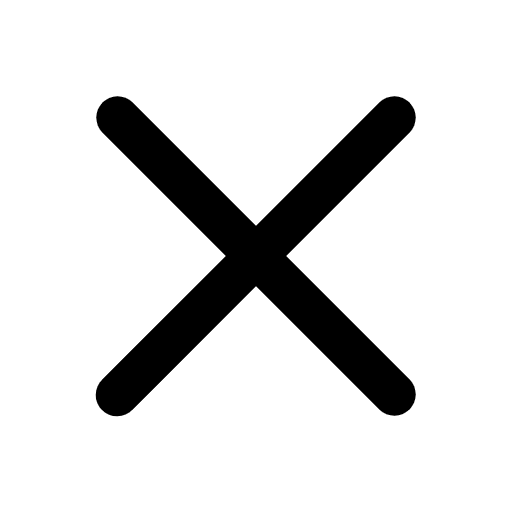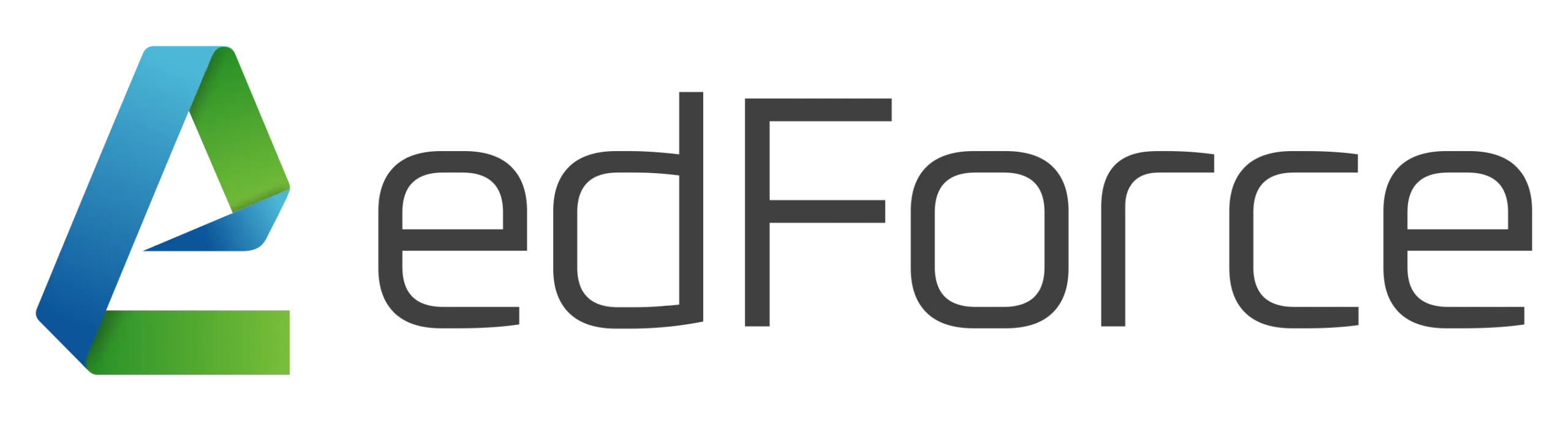Courses
Enter your text here
Live Online (VILT) & Classroom Corporate Training Course
Enter your text here
×
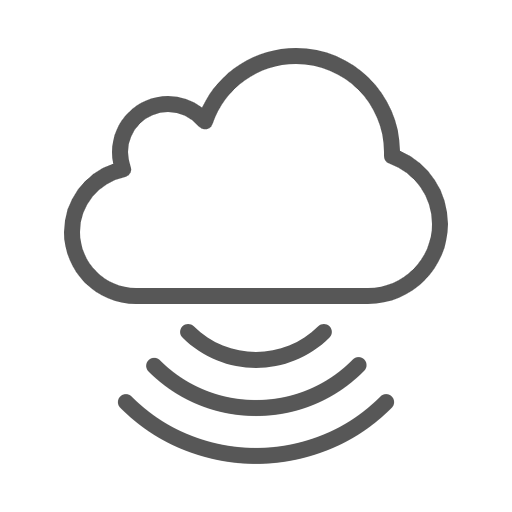
CloudLabs

Projects

Assignments
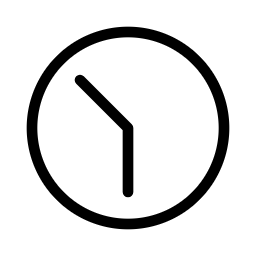
24×7 Support
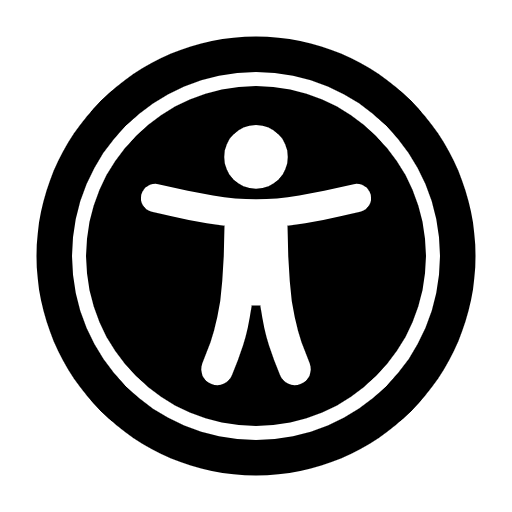
Lifetime Access
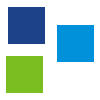
Testimonials
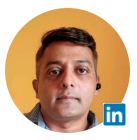
We have been working together for more than 12 months and edForce has always been excellent, both on the account management side and the training deliverables. They have proven to be trustworthy, valued partners who provide good Instructors and deliver consistently. Their Instructors use industry best practices when building and delivering sessions. We highly recommend their digital platform experience.
– Manish Sinha
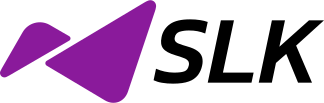

We were struggling to find a training provider that could deliver us customized trainings aligned with our specific business needs. After reviewing several proposals we selected edForce. They worked meticulously on our requirements and delivered a program that exceeded our expectations. The trainings kept all the participants actively engaged. Everyone appreciated edForce and the positive learning environment that they created. The program was an overwhelming success!
– Kundan Tiwari

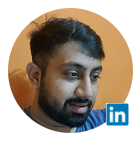
edForce clearly stands out from the rest. Their professionalism, delivery, hands-on labs, assignments, assessments, and enterprise reports are spot-on. Would like to specially mention their extraordinary support, ability to customize the delivery, and align their process with our requirements. Also, appreciate their account manager who makes the entire journey smooth and glitch-free. Looking forward to this continuing relationship.
– Raja Vasisht


edForce has been supporting our business and delivering successful training sessions for various Internal projects. They are reliable, thorough, available, good communicators, and friendly! We would recommend using edForce to anyone looking for a highly productive and solution-driven training session. The digital platform experience has been great. We plan to continue to work with them in the long term.
– Shaheen Farooque